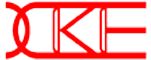
Xian HeGuangdong Xianhe Technology Group Co., Ltd
-
Hot search:SEMI package cleaning machine
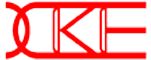
Xian HeGuangdong Xianhe Technology Group Co., Ltd
RJ45 connectors are a fundamental component in computer networking, serving as the interface between various devices such as computers, switches, routers, and more. Ensuring the connectivity of RJ45 connectors is crucial for maintaining a stable and reliable network. In this article, we will delve into the process of testing the connectivity of an RJ45 connector, ensuring your network remains dependable.

Step 1: Gather Your Testing Tools
Before you can begin testing the connectivity of an RJ45 connector, you need to assemble the necessary testing tools. Here's what you'll need:
Network Cable Tester: This is the key tool for testing RJ45 connectors. A network cable tester can check if the connector's cables are properly connected and verify signal continuity.
RJ45 Connector: If you suspect a particular connector is faulty, having a spare RJ45 connector for comparison can be helpful.
Network Cable: You'll require a network cable to connect the connector to the testing tool.
Computer or Other Network Device: This will be connected to the RJ45 connector for testing.
Step 2: Connect the Testing Tools
Next, connect the testing tools to the RJ45 connector you want to test. Follow these steps:
Insert one end of the RJ45 connector into the RJ45 socket you wish to test.
Connect the other end of the RJ45 connector to the corresponding socket on the network cable tester.
Ensure the connections are secure to avoid any interference with the testing results.
Step 3: Perform Connectivity Testing
Once your testing tools are connected, you can proceed with the connectivity testing process. This typically involves the following steps:
Power On the Network Cable Tester: Turn on the tester and make sure it's in working condition.
Select the Testing Mode: Most network cable testers offer different testing modes. Choose "Connectivity Test" or a similar option to test the connectivity of the connector.
Initiate the Test: Press the "Start" or "Test" button on the testing tool to commence the test.
Wait for Test Results: The testing tool will conduct a series of tests, including cable connections, cable length, and continuity tests. Wait for the test results to be displayed on the tester's screen.
Step 4: Interpret the Test Results
Once the test is completed, the testing tool will provide you with the results. These results may include the following information:
Cable Connection: The testing tool checks if the cables are properly connected. If there are poor connections or disconnects, the tool will display relevant information.
Cable Length: Some testing tools can estimate the length of the cable. This is useful for determining if the signal can travel the required distance.
Connectivity: The connectivity test examines whether the signal can transmit normally on the cable. If issues are detected, the testing tool typically provides error messages or warnings.
Step 5: Troubleshoot (if necessary)
If the test results indicate issues with the connector, you'll need to take steps to address them. Common problems and solutions include:
Poor Cable Connections: Ensure each side of the cable is correctly inserted into the RJ45 connector and that the connections are secure.
Cable Disconnects: If test results show cable disconnects, inspect the overall condition of the cable and repair any damaged sections.
Connectivity Problems: Connectivity issues can be caused by cable damage, connector faults, or device configuration. You'll need to troubleshoot each issue one by one and rectify them.
Step 6: Retest
After addressing any problems, re-run the connectivity test to ensure that the issues have been resolved. If the test results show everything is in order, your RJ45 connector should now have good connectivity, and your network connection should be restored to normal.
Testing the connectivity of RJ45 connectors is a critical step in ensuring the stability and reliability of network connections. By using the appropriate testing tools and following the steps outlined above, you can diagnose and resolve connectivity issues, helping to maintain a dependable network.


SweepWechat

SweepPersonal wechat